How to Create a Basic User Profile in Opteamyzer
- 1. Access the Opteamyzer Platform
- 2. Sign Up for an Account (If You Don't Have One)
- 3. Fill Out Your Basic Profile Information
- 4. Manage I/O Practitioner Catalog Participation (Optional)
- 5. Manage Privacy Settings
- 6. Explore Additional Features
- 7. Review and Update Your Profile Regularly
1. Access the Opteamyzer Platform
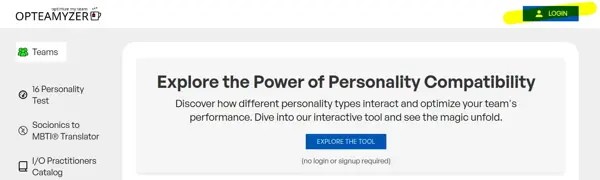
1. Open your preferred web browser and go to Opteamyzer.
2. If you already have an account, click on the Login button at the top right corner and enter your credentials. If you're new to Opteamyzer, click on the Sign Up button to create an account.
2. Sign Up for an Account (If You Don't Have One)
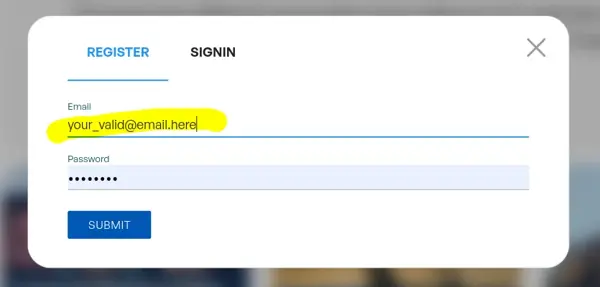
1. Fill in the required information, including your name, email address, and a secure password.
2. Click on Sign Up.
3. After signing up, you will be automatically redirected to the Profile page where you need to complete your profile.
3. Fill Out Your Basic Profile Information
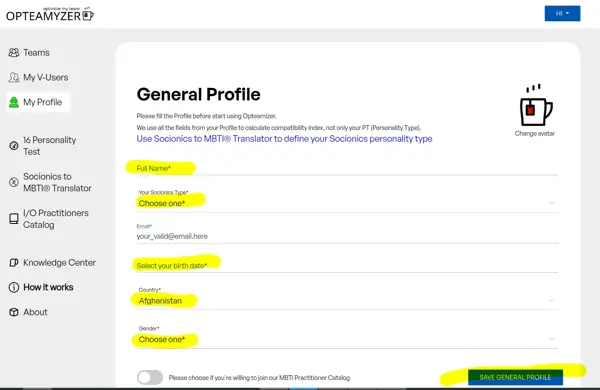
On the profile editing page, enter basic information about yourself:
- Full Name: Your full name. This is a required field.
- Email: Your registered email address. This is a required field.
- Profile Picture: Click on the Change avatar button to upload a profile picture.
- Your Socionics Type: Select your Socionics personality type from the dropdown. If you don’t know your type, you can use the Socionics to MBTI® Translator. This is a required field.
- Birth Date: Use the date picker to select your birth date. This is a required field.
- Country: Select your country from the dropdown list. This is a required field.
- Gender: Choose your gender from the dropdown options: Male, Female, Other, or Prefer not to say. This is a required field.
- Slug: (Optional) Enter a unique slug for your profile page URL.
After filling in the details, click on the Save General Profile button to update your profile.
4. Manage I/O Practitioner Catalog Participation (Optional)
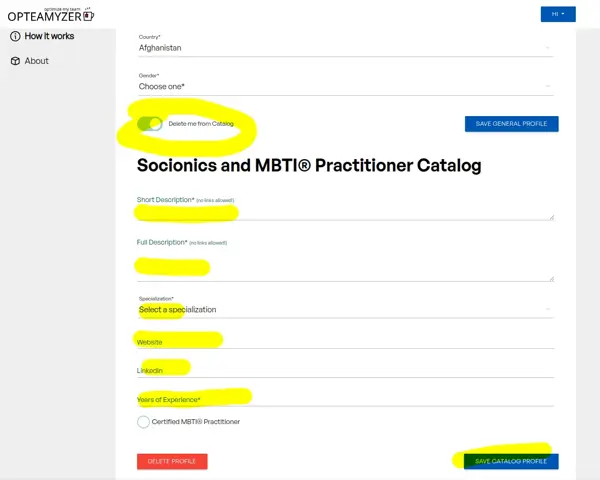
If you are a certified I/O practitioner or wish to join the catalog, toggle the switch labeled Please choose if you're willing to join our I/O Practitioner Catalog.
If you choose to join, you will be prompted to fill in additional fields:
- Short Description: Provide a brief description of your services (no links allowed).
- Full Description: Offer a detailed explanation of your expertise (no links allowed).
- Specializations: Select your areas of specialization from the dropdown menu.
- Website: Enter the URL of your website.
- LinkedIn: Provide a link to your LinkedIn profile.
- Years of Experience: Indicate the number of years you have been practicing.
- Certified I/O Practitioner: Check this box if you are a certified I/O practitioner.
Click on the Save Catalog Profile button to save your information.
5. Manage Privacy Settings
Opteamyzer gives you control over who can view your profile and certain sections of your information.
To manage privacy settings, go to the Privacy Settings section on the profile page.
You can choose to make your profile public or private and decide who can view your personality type and other sensitive information.
Click Save to update your privacy preferences.
6. Explore Additional Features
Once your basic profile is set up, you can explore additional features like adding skills, linking to your social media profiles, or even joining a team.
Navigate through the different sections available in your profile to enhance your presence on the platform.
7. Review and Update Your Profile Regularly
It’s important to keep your profile up-to-date with any new skills, experiences, or changes in your personality assessment.
Regularly revisit your profile to make sure it accurately reflects who you are and what you bring to your team.
By following these steps, you’ll have a complete and optimized user profile on Opteamyzer. This will help you and your team make the most of the platform’s capabilities for team optimization and personal development.