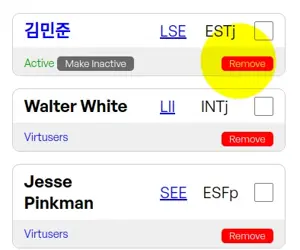Managing Real Users
On the team page, users can view and manage both real and virtual team members. The following instructions will guide you on how to manage real users, including adding them to the team, changing their status, and removing them from the team.
1. Viewing the Team Members List
- Navigate to the Team Page: Use a URL like
/team/:slug to access the specific team's page.
- Team Members List: The list displays all real and virtual users who are members of the team. Each member’s status and role within the team are shown.
2. Changing a Member's Status
- Select a Member: In the team members list, find the user whose status you want to change.
- Click "Make Inactive" or "Make Active": If the member is active, you can make them inactive by clicking "Make Inactive". If the member is inactive, you can activate them by clicking "Make Active".
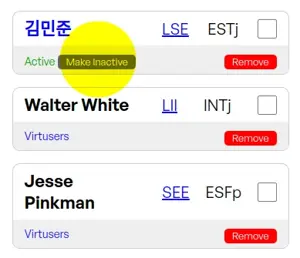
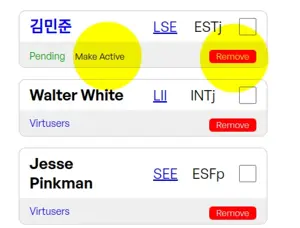
3. Removing a Member from the Team
- Find the Member: In the team members list, locate the user you want to remove.
- Click the "Remove" Button: Next to the member's name, click the "Remove" button to remove them from the team.
- Confirm Removal: After clicking the "Remove" button, confirm the action to finalize the removal of the member.