Managing Virtual Users
- 1. Creating a Virtual User
- 2. Applying Virtual Users to Teams
- 3. Managing Virtual Users
Understanding Virtual Users
In Opteamyzer, Virtual Users (V-Users) are simulated team members that you can create to experiment with team compositions, compatibility, and other dynamics without involving real people. This feature is particularly useful for testing hypotheses, preparing scenarios, or simulating various team structures.
1. Creating a Virtual User
1.1 Access the Virtual Users Section
Log in to Opteamyzer: Navigate to Opteamyzer's homepage and log in using your credentials.
Go to My V-Users: In the navigation menu, click on "My V-Users" to access the section where you can create and manage your virtual users.
1.2 Create a New Virtual User
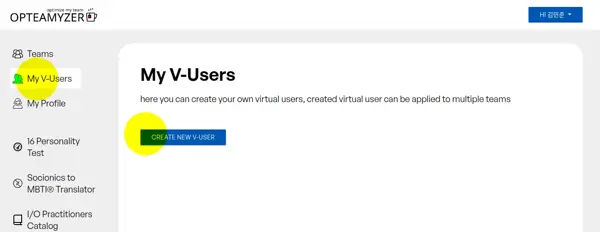
- Click on "Create New V-User": On the "My V-Users" page, click the "Create New V-User" button.
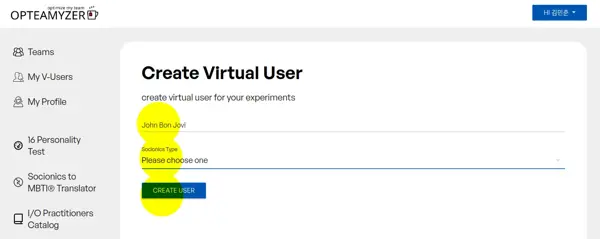
- Fill in the Details:
- Name: Enter a name for your virtual user.
- Socionics Type: Choose a Socionics personality type for your virtual user from the dropdown list. This step is crucial for ensuring accurate simulations and compatibility assessments.
- Save the Virtual User: Click on the "Create User" button to save your new virtual user.
2. Applying Virtual Users to Teams
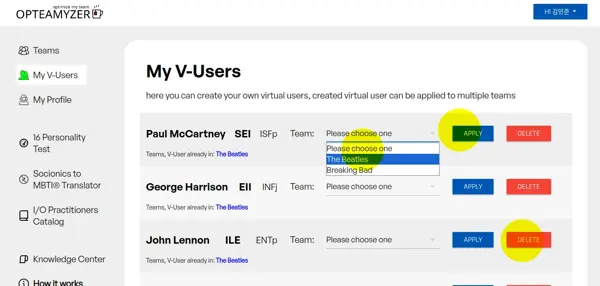
2.1 Select a Team for the Virtual User
- Go to My V-Users: Access the "My V-Users" section by clicking on it in the navigation menu.
- Choose a Virtual User: Locate the virtual user you want to apply to a team.
- Select a Team: From the dropdown menu next to the virtual user, select the team to which you want to apply this virtual user.
- Submit Application: Click the "Apply" button to submit the virtual user to the chosen team.
3. Managing Virtual Users
3.1 Removing Virtual Users from Teams
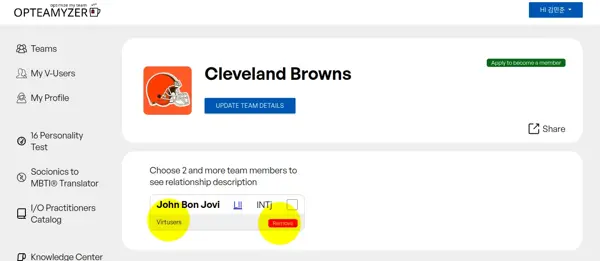
To remove a virtual user from a team:
- Go to the Team Page: Navigate to the Team page where your virtual users are listed as part of the team.
- View Virtual Users: Locate the virtual user within the team's roster.
- Remove from Team: Click the "Remove" button next to the virtual user's name to detach them from the team.
3.2 Deleting a Virtual User
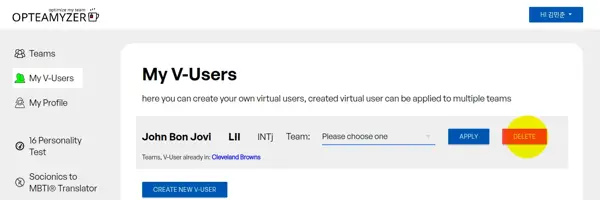
If you no longer need a virtual user:
- Go to My V-Users: Navigate to your list of virtual users.
- Delete User: Click the "Delete" button next to the virtual user’s name to permanently remove them from Opteamyzer.
By following this guide, you can effectively create, apply, and manage virtual users on Opteamyzer, enabling you to explore different team configurations and dynamics without the need for real user involvement. This flexibility allows you to optimize your teams and strategies with greater precision.